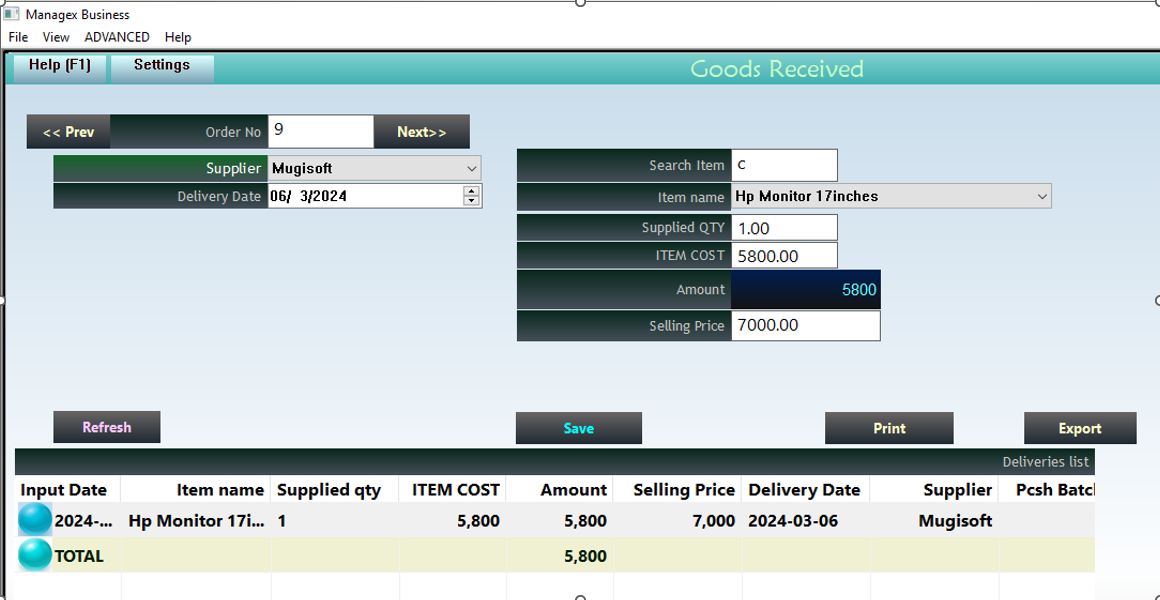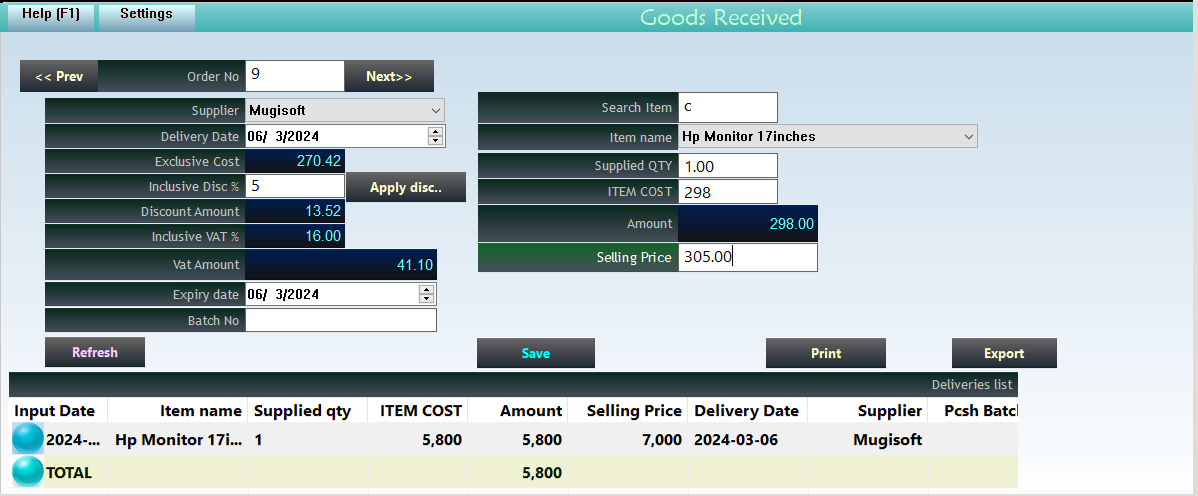Goods Received
When VAT, Discounts and (Batch no/Expiry) settings area not activated, the window looks like this
When VAT, Discounts and (Batch no/Expiry) settings area activate, the window looks like this
Fields
Batch No: for every purchase (from a supplier) you will need to generate a new Batch number, by clicking on the Next >> Button to move to the next Batch no. Note that one batch is for one supplier only.
Supplier: Select the supplier that supplied current batch no.
Search Item: On the right side of the screen, enter a search for the item you want to receive (or scan it’s barcode – if your system is barcode active)
Item Name: Select the item name from the droplist.
Item Quantity: Enter the quantity received. If you are using Large and Small units, this is the Large unit.
VAT and Discount %: If this is activated, confirm discount percent and click Apply discount.
Item Cost: The purchase cost. For the Large item if you are using 2 units on the item.
Selling Price: Confirm the selling price. If you are using 2 units (L and S), this is the selling price of the Large unit. If the price for the small unit needs to change, use the items register under stocks module to change.
Save: Use the button to save the item received.
Repeat the process (within the same batch number and supplier) until all items are delivered.
When done, print the Batch GRN (Goods Received Note). This will print the items you have received in the batch.