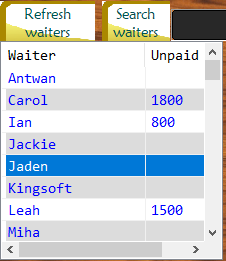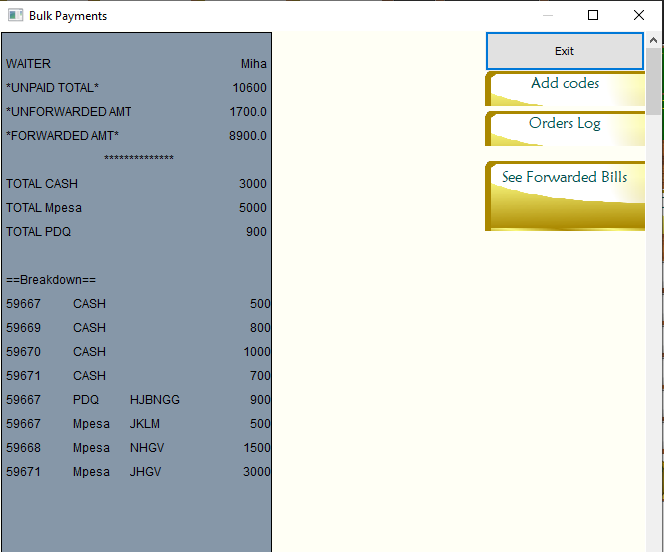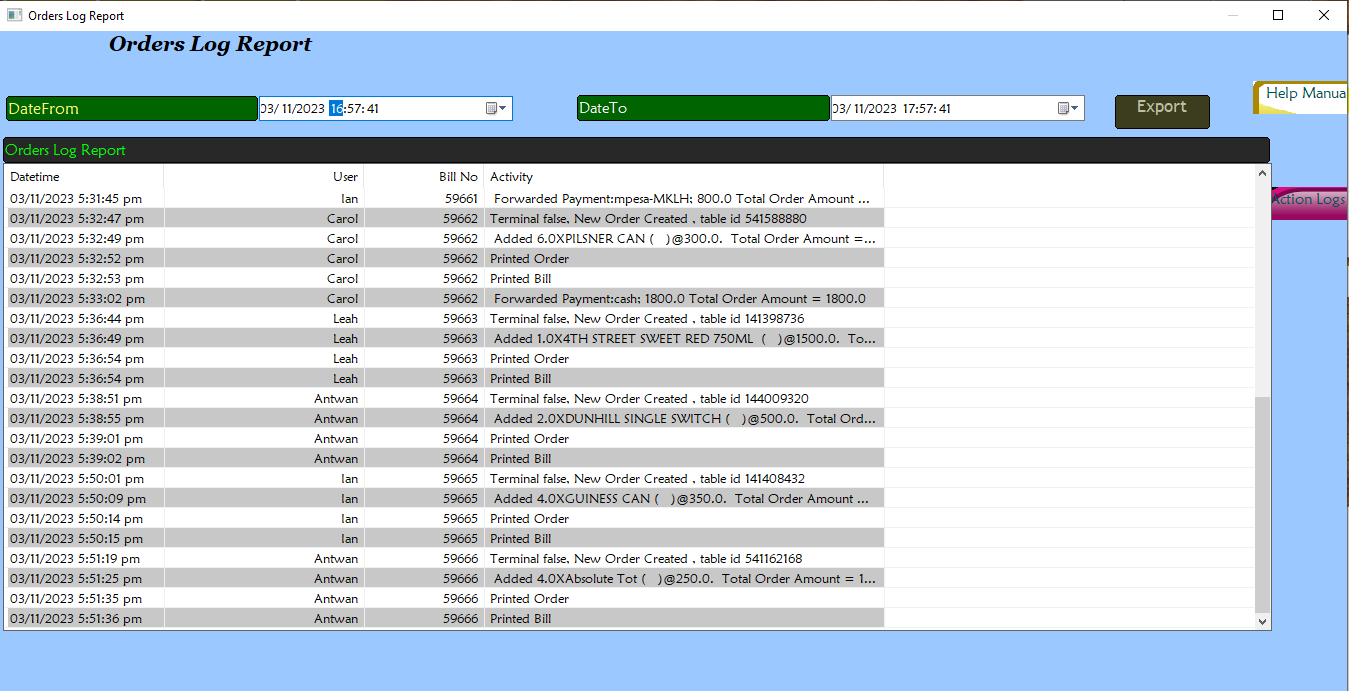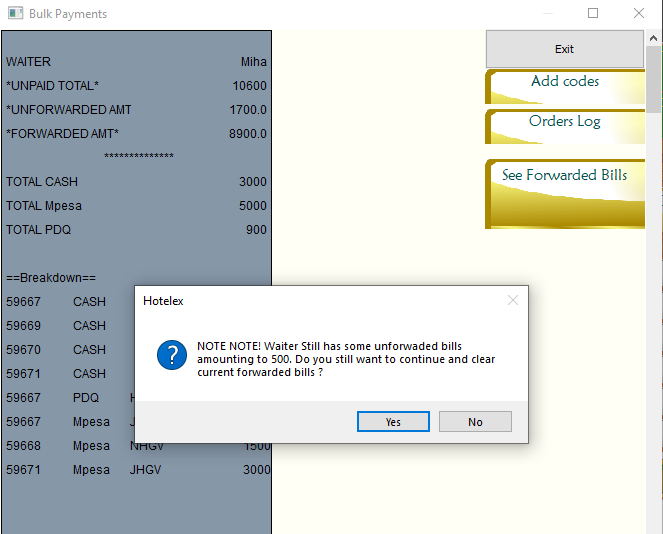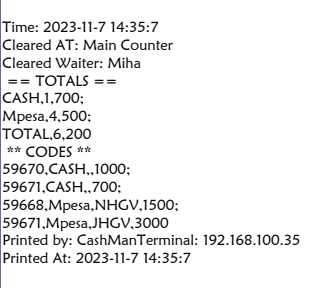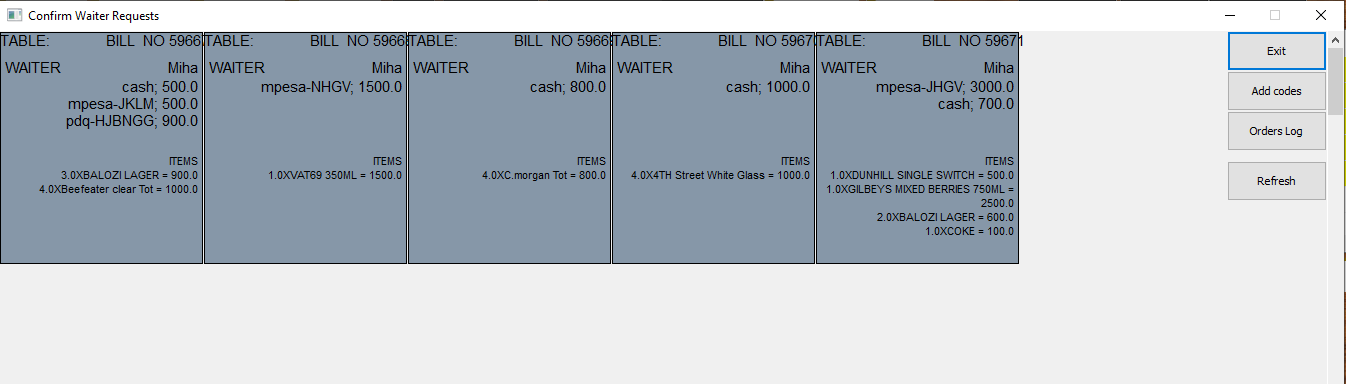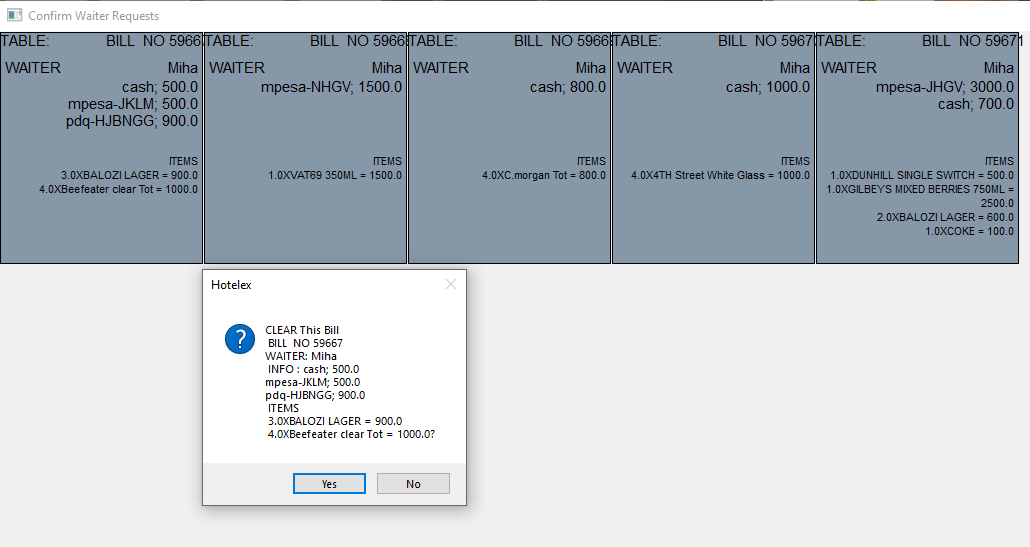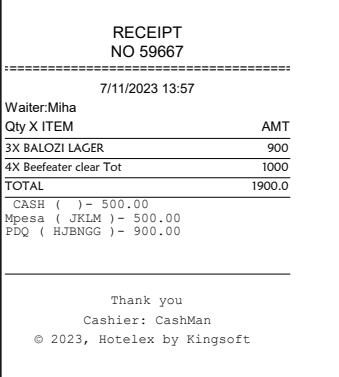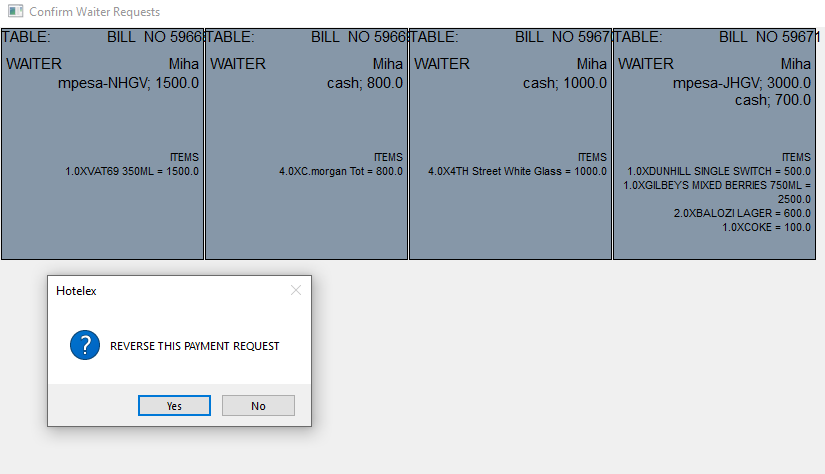Your Live Summary
The live summary window is on the top right. It shows a live list of waiters registered in the system and their unpaid balance for the counter that you have selected.
The unpaid balance is the total of all uncleared bill amounts whether or not they have forwarded or even printed those bills.
Bulk payments window
Double clicking on a waiter brings up the bulk payments window. If they have forwarded bills, this window shows you the total of their forwarded and unforwarded bills including a breakdown of the payment methods used in said bills.
From here you can click the 'see orders log' to view a history of their sales activities (e.g opening an order, adding items to orders, printing orders etc..) for a given period of time.
Be sure to specify an earlier duration in 'date from', otherwise it starts from when you open this window
Clearing a waiter
Clear all forwarded bills
Clicking on the bulk payments report brings up a confirmation dialog allowing to to clear all of the waiter's forwarded bills. Only do this if you have verified all of their bill payments.
Clearing all bills prints a receipt with a summary of all the bills cleared in bulk.
Clear individual bills
Clicking on 'See forwarded bills' brings up a window showing all the waiter's individual forwarded bills and their payment information.
Clicking on a bill will bring up a confirmation dialog.
If you chose to clear the bill, you will be prompted to print the bill clearance receipt, we recommend doing this to keep track of the waiter bills you have cleared.
Reverse forwarded bill
Incase the waiter did not forward a bill correctly or used the wrong payment method to forward their bill, You can reverse the forwarded bill to go back into their account as an unforwarded bill.
To do this, from the waiter's individual forwarded bills window, click on the bill and decline clearing the bill. You will then be prompted to reverse the bill instead.
When you reverse a bill, it goes back to the waiter's account as an unforwarded bill allowing the waiter to forward again.
Forward on behalf of waiter
If you have the payment details for a waiter's unforwarded bill, you can forward the bill on their behalf. Simply select the waiter and the order in their active orders view and click the 'forward bill' button on the bottom-right side of your interface.
You cannot forward a bill without printing it first.